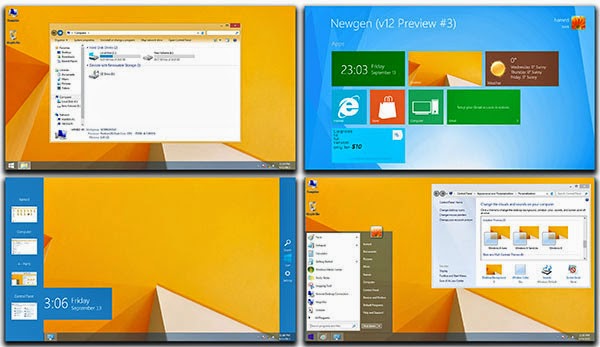Windows 8.1 Update Download and installation guide
Windows 8.1 Update 1 has been officially released. The
easiest way to update is to visit PC Settings (available from the new
right-side Charms bar), and click “Update and recovery.” If you want to
download the standalone Windows 8.1 Update 1 files, follow the instructions
below.
Microsoft has officially announced that Windows 8.1 Update 1
will roll out on April 8. You can install the update...